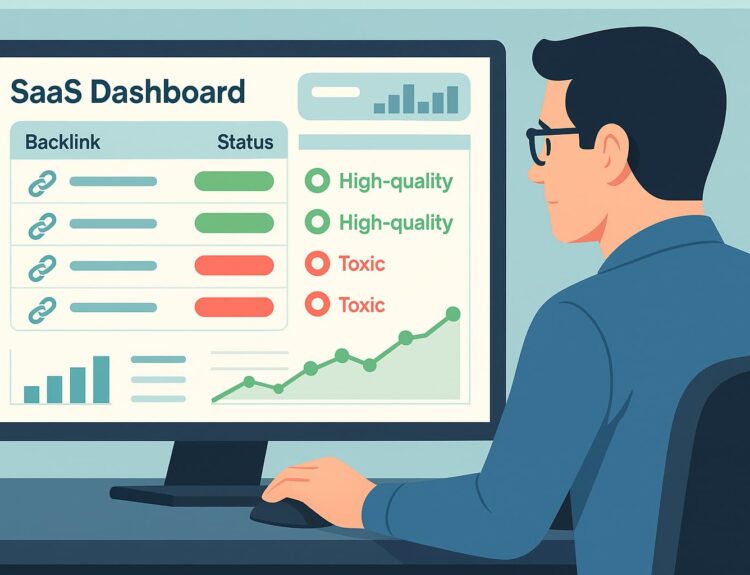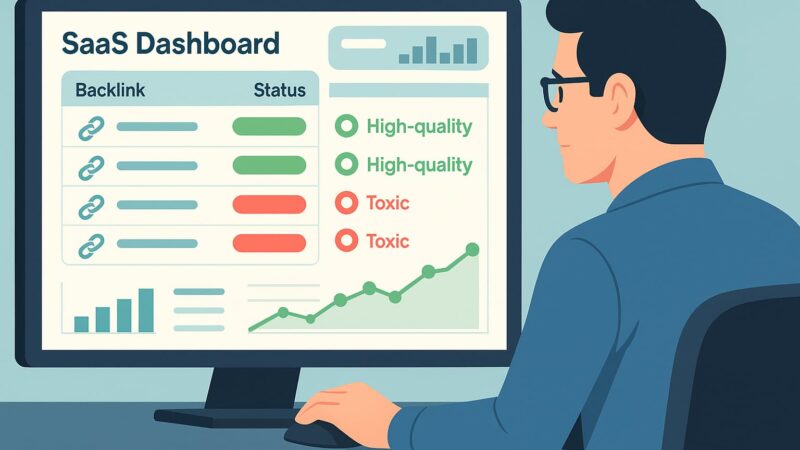Sometimes it’s very useful to change the mapping of the button commands that come by default with the official PlayStation 4 controller, the DualShock 4. Every player has different customs and strategy. So what may be handy for some may seem like complete nonsense to others. Fortunately, Sony’s driver offers us an easy way to adapt it to our preferences. In this article, we will also discuss how to change the appearance of your controller.
How to set up controller commands
Here are the steps to follow:
- Log in to your PS4 account;
- Go to Settings;
- Click Accessibility, and then select Button Assignments;
- Then activate the Enable custom button assignments option;
- Now click Customize button assignments;
- Finally, customize the display according to your preferences.
To change the settings, navigate to the command you want to change and press X. Then select the desired command from the list.
Available buttons
You can customize the following buttons: X, Square, Triangle, Circle, Up, Down, Left, Right, L, R, L1, L2, L3, R1, R2 and R3.
What to consider
It is very important to remember that the video game does not know that an instruction reset has been performed. So when displaying instructions it may ask you to press the O button, for example, but under the new configuration this is now done by pressing the X button. This means that you will need to remember what changes you have made.
You can disable the configuration for certain games. If you don’t, the new settings will affect all of your games. That said, the customization only applies to one user account.
How do I change the appearance of my DualShock 4 controller?
Want to change the color of the buttons and triggers or the color of your controller?
We recommend that you buy the necessary kit to manipulate the controller. You can find more or less complete models (with spare screws, batteries, etc.).
Here are the steps to follow:
- Remove the screws;
- Very carefully separate into two pieces;
- Remove the retainer (white tape) and battery to completely separate the parts;
- Carefully remove the trigger R2;
- Remove the screws from the black plastic part that prevents the battery from touching the motherboard;
- Remove the touchpad by pulling the orange tape;
- Carefully remove the motherboard.
Once this is done, you will be able to access the inside of the buttons and make your changes.
Depending on which part you want to change, you will have to follow one procedure or another. That’s why we recommend looking for specific information about each one online.